Sesuai judulnya, kali ini saya ingin berbagi pengalaman soal cara menginstall printer HP Deskjet Ink Advantage 2060 All-in-One (K110) di Lubuntu 14.04 LTS.
Download driver
Download dulu driver printer di sini atau sini. File yang saya download adalah hplip-3.16.5.run.
Instalasi
Buka terminal, lalu ketik..
chmod +x hplip-3.16.5.run ./hplip-3.16.5.run
Nanti akan ada beberapa pertanyaan. Jawab saja sesuai apa yang ditanyakan. Tentu saja pakai bahasa Inggris. Misalnya…
Installation Mode
INSTALLATION MODE ----------------- Automatic mode will install the full HPLIP solution with the most common options. Custom mode allows you to choose installation options to fit specific requirements. Please choose the installation mode (a=automatic*, c=custom, q=quit) : a
Ketik a (automatic).
Distro/OS Confirmation
DISTRO/OS CONFIRMATION ---------------------- Distro appears to be Ubuntu 14.04. Is "Ubuntu 14.04" your correct distro/OS and version (y=yes*, n=no, q=quit) ? y
Ketik y (yes). PS: Lubuntu itu salah satu varian Ubuntu.
Sudoer Password
ENTER USER PASSWORD ------------------- Please enter the sudoer YOUR_USERNAME's password:
Ketik password anda…
Installation Notes
INSTALLATION NOTES ------------------ Enable the universe/multiverse repositories. Also be sure you are using the Ubuntu "Main" Repositories. See: https://help.ubuntu.com/community/Repositories/Ubuntu for more information. Disable the CD-ROM/DVD source if you do not have the Ubuntu installation media inserted in the drive. Please read the installation notes. Press to continue or 'q' to quit:
Tekan ENTER…
Security Packages
SECURITY PACKAGES ----------------- AppArmor is installed. AppArmor protects the application from external intrusion attempts making the application secure Would you like to have this installer install the hplip specific policy/profile (y=yes, n=no*, q=quit) ? n
Ketik n (no).
Missing Dependencies
MISSING DEPENDENCIES -------------------- Following dependencies are not installed. HPLIP will not work if all REQUIRED dependencies are not installed and some of the HPLIP features will not work if OPTIONAL dependencies are not installed. Package-Name Component Required/Optional libcrypto network REQUIRED libnetsnmp-devel network REQUIRED sane-devel scan REQUIRED pyqt4-dbus gui_qt4 REQUIRED python-devel base REQUIRED cups-devel base REQUIRED scanimage scan OPTIONAL reportlab fax OPTIONAL libusb base REQUIRED libtool base REQUIRED cups-image base REQUIRED xsane scan OPTIONAL libjpeg base REQUIRED dbus fax REQUIRED avahi-utils network OPTIONAL Do you want to install these missing dependencies (y=yes*, n=no, q=quit) ? y
Ketik y (yes) untuk menginstall file tambahan yang diperlukan.
HPLIP Update Notification
HPLIP UPDATE NOTIFICATION ------------------------- Do you want to check for HPLIP updates?. (y=yes*, n=no) : y
Ketik y (yes) untuk mengecek dan download HPLIP updates.
Restart or Re-plugin
RESTART OR RE-PLUG IS REQUIRED ------------------------------ If you are installing a USB connected printer, and the printer was plugged in when you started this installer, you will need to either restart your PC or unplug and re-plug in your printer (USB cable only). If you choose to restart, run this command after restarting: hp-setup (Note: If you are using a parallel connection, you will have to restart your PC. If you are using network/wireless, you can ignore and continue). Restart or re-plug in your printer (r=restart, p=re-plug in*, i=ignore/continue, q=quit) : p
Karena saat ini printer belum terpasang, pilih p (re-plug in). Kalau printer sudah terpasang dan menyala, pilih r (restart).
Please unplug and re-plugin your printer now. Press <enter> to continue or 'q' to quit: q
Kalau printer sudah terpasang dan nyala, tekan ENTER. Tapi karena printer saya belum ada (printer di tempat lain), ketik q (quit) untuk keluar.
Re-starting HP_SYSTRAY
RE-STARTING HP_SYSTRAY ---------------------- HP Linux Imaging and Printing System (ver. 3.16.5) System Tray Status Service ver. 2.0 Copyright (c) 2001-15 HP Development Company, LP This software comes with ABSOLUTELY NO WARRANTY. This is free software, and you are welcome to distribute it under certain conditions. See COPYING file for more details. /usr/lib/python2.7/dist-packages/gtk-2.0/gtk/__init__.py:127: RuntimeWarning: PyOS_InputHook is not available for interactive use of PyGTK set_interactive(1)
Selesai.
Pasang printer dan nyalakan
Ikuti saja proses instalasi sampai selesai. Terakhir, pasang printer dan nyalakan. Setelah selesai, HP Device Manager bisa dibuka lewat menu Lubuntu > Accessories > HP Device Manager. Ikonnya juga muncul otomatis di taskbar (kanan bawah, dekat jam).
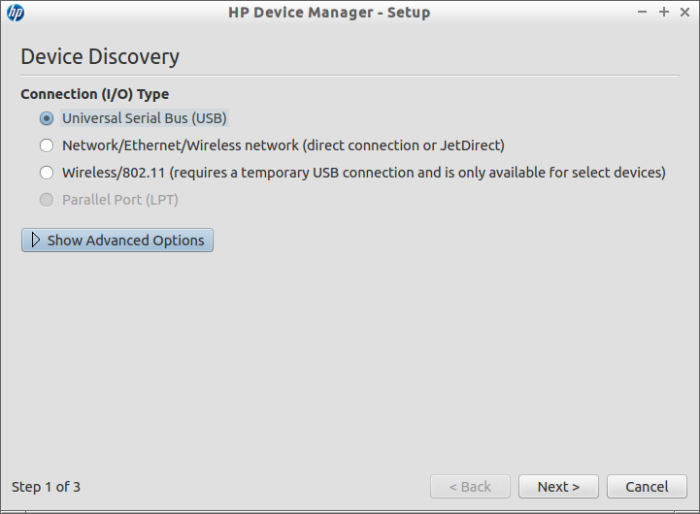

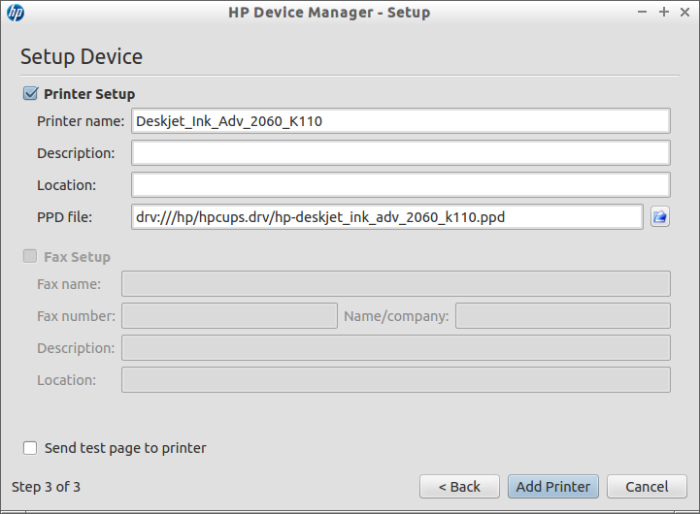
Kesan Pertama
Setelah dicoba, printer bisa mencetak dan memindai (scan) dengan baik. Sejauh ini cuma satu kekurangan yang saya temui, yaitu soal fitur Clean Printheads. Di HP Device Manager ada menunya, tapi ketika diklik tidak berfungsi.
Selamat mencoba, semoga bermanfaat…
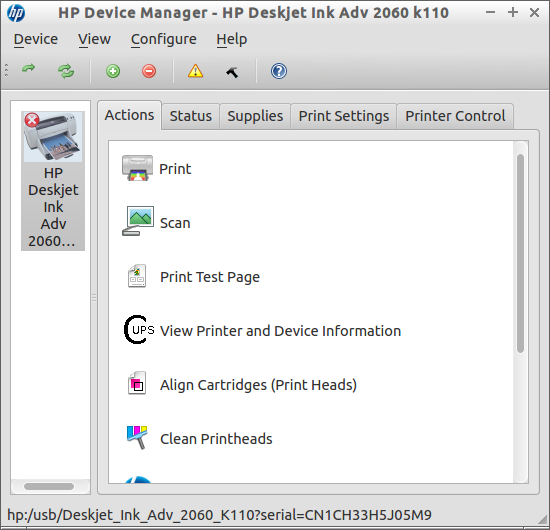
Baca juga:
- HP Linux Imaging and Printing
- Installing HPLIP
- HPLIP Installation Wizard (untuk distro linux dan jenis printer HP yang lain)
- Cara menginstall file
.run